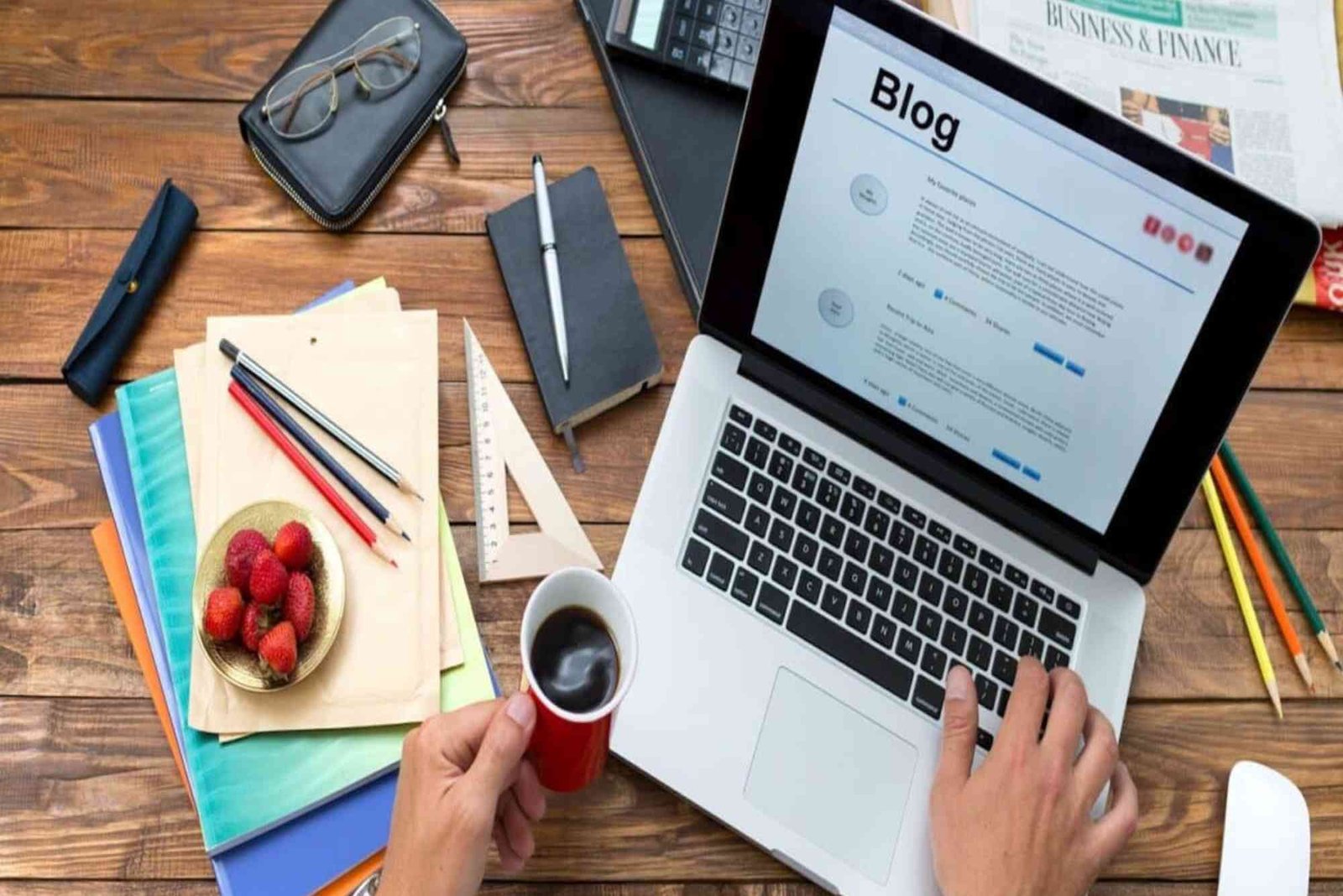Why Image Compression Matters for Website Speed
Website speed plays a crucial role in user experience and SEO rankings. Large image files slow down page load times, leading to higher bounce rates and lower search rankings. Compressing images without plugins helps optimize your site’s performance while maintaining quality.
Image compression works by reducing file size while preserving visual clarity. This process minimizes bandwidth consumption, ensuring a smooth browsing experience for visitors. Unlike plugins, manual compression methods provide better control over file size and format, eliminating unnecessary bloat.
This guide covers step-by-step techniques to manually compress images, improving your site’s loading speed and boosting SEO performance.
Manual Image Compression Methods Without Plugins
Compressing images without plugins involves using various manual techniques. Here’s how you can effectively reduce image file sizes:
- Use Built-in Editing Software – Tools like Photoshop, GIMP, or Paint can manually resize and save images in optimized formats.
- Adjust Image Resolution – Lowering the resolution to 72 PPI (pixels per inch) is ideal for web display.
- Choose the Right Format – Convert images to WebP, JPEG, or PNG depending on your needs. WebP offers the best balance of quality and compression.
- Resize Images Before Uploading – Ensure images are not larger than needed. Use dimensions that fit your website’s layout.
- Use Online Compression Tools – Websites like Image Compressor allow you to compress images without losing quality.
- Optimize Image Metadata – Removing unnecessary metadata (such as EXIF data) can further reduce file size.
Following these steps ensures your website remains fast and visually appealing.
Step-by-Step Guide to Manually Compress Images
Resize Your Images
Before uploading, scale images to the required dimensions using an editor like Photoshop or GIMP. Avoid unnecessarily large images that slow down load times.
Select the Right File Format
For web use:
- JPEG – Best for photographs and complex images.
- PNG – Ideal for images requiring transparency.
- WebP – Offers superior compression while maintaining quality.
Reduce Image Quality Without Visible Loss
When saving images, adjust quality settings:
- JPEG compression – Reduce quality to around 60–80%.
- PNG optimization – Use an 8-bit or 24-bit color depth instead of 32-bit.
Use an Online Image Compressor
A web-based Image Compressor can significantly reduce file size without sacrificing clarity.
Remove Metadata
Use tools like Photoshop’s “Save for Web” option or online services to strip EXIF data and reduce file size.
FAQs About Image Compression
1. How does compressing images improve SEO?
Faster-loading pages reduce bounce rates and improve user experience, leading to better search engine rankings.
2. What is the best image format for websites?
WebP is the best choice as it provides high-quality compression. JPEG is good for photos, while PNG is best for transparency.
3. Can I compress images without losing quality?
Yes, lossless compression methods maintain image clarity while reducing file size.
4. Are there free tools for image compression?
Yes, many online tools, like Image Compressor, allow free and effective image optimization.
For expert SEO and web optimization services, visit Digital Ranker Dubai or check our Digital Ranker Dubai Location.