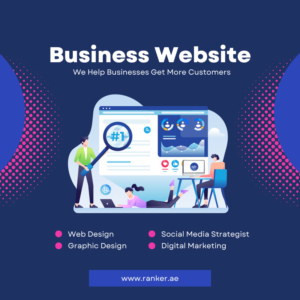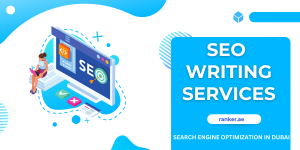Exporting reports from Customer Relationship Management (CRM) tools is a critical skill for businesses aiming to analyze data, track performance, and make informed decisions. Whether you’re managing customer interactions, tracking sales pipelines, or overseeing project timelines, the ability to extract actionable insights from your CRM can significantly enhance productivity. This guide will walk you through the process of exporting reports from some of the best CRM for project management tools, offering practical steps, tips, and considerations to ensure you get the most out of your data.
Why Exporting Reports from CRMs Matters
CRM tools are designed to centralize customer data, streamline workflows, and provide insights through customizable reports. Exporting these reports allows you to:
Analyze Data Offline: Work with data in spreadsheets or other tools for deeper analysis.
Share Insights: Distribute reports to stakeholders who may not have direct access to the CRM.
Track Progress: Monitor project milestones, sales performance, or customer engagement over time.
Integrate with Other Tools: Combine CRM data with other platforms for advanced analytics.
The best CRM for project management, such as Monday.com, HubSpot, or Zoho CRM, offers robust reporting features that cater to diverse business needs. Understanding how to export these reports efficiently can save time and improve decision-making.
Step-by-Step Guide to Exporting Reports
The process of exporting reports varies slightly depending on the CRM platform, but the core steps remain consistent. Below is a general guide, followed by specific examples for popular tools identified as the best CRM for project management.
Step 1: Define Your Reporting Needs
Before exporting a report, clarify what data you need. Are you tracking sales conversions, project timelines, or customer support metrics? Defining your goals ensures you select the right report type. Most CRMs offer pre-built templates or allow custom report creation.
Tip: Use filters to narrow down data (e.g., date ranges, project stages, or team performance).
Example: If you’re using the best CRM for project management like Monday.com, you might want a report on task completion rates for a specific project.
Step 2: Access the Reporting Module
Navigate to the reporting or analytics section of your CRM. This is typically found in the main dashboard or under a dedicated “Reports” tab.
HubSpot: Go to “Reports” > “Reports Home.”
Zoho CRM: Click “Reports” in the top menu.
Monday.com: Select “Dashboards” or “Reports” from the workspace.
Step 3: Select or Create a Report
Choose a pre-existing report or create a custom one. Custom reports allow you to specify metrics, filters, and visualizations (e.g., bar charts, tables).
Pro Tip: Save frequently used reports as templates to streamline future exports.
Step 4: Configure Export Settings
Once your report is ready, look for an export option. Common formats include CSV, Excel, PDF, or direct integrations with tools like Google Sheets.
Steps:
Click the “Export” or “Download” button (often represented by a download icon).
Choose your preferred file format.
Adjust settings like date ranges or data fields if prompted.
Confirm and download the file.
Step 5: Verify and Use the Exported Data
After exporting, open the file to ensure the data is accurate and complete. Use tools like Excel or Google Sheets to manipulate the data or create visualizations for presentations.
Common Issue: Some CRMs may limit the number of records exported. Check your plan’s limits or contact support if needed.
Platform-Specific Instructions
Let’s dive into how to export reports from three of the best CRM for project management tools: Monday.com, HubSpot, and Zoho CRM.
Monday.com
Monday.com is renowned for its flexibility in managing projects and generating visual reports.
Access Dashboards: From your workspace, click “Dashboards” to view or create a report.
Select Widgets: Add widgets like charts or tables to visualize project data.
Export Options: Click the three-dot menu on the dashboard and select “Export to Excel” or “Export to PDF.”
Customize: Choose specific boards or timeframes before exporting.
Download: Save the file to your device for further analysis.
Tip: Use Monday.com’s integrations to send reports directly to Google Sheets or Slack for team collaboration.
HubSpot
HubSpot’s reporting tools are user-friendly and ideal for sales and marketing teams.
Navigate to Reports: Go to “Reports” > “Reports Home” in the main menu.
Choose a Report: Select a pre-built report or create a custom one via the “Create Report” button.
Export: Click the “Export” button at the top right of the report. Choose between CSV or Excel.
Schedule Exports: HubSpot allows you to automate recurring exports to email recipients.
Note: Free HubSpot plans may have limited export options. Consider upgrading for advanced features.
Zoho CRM
Zoho CRM offers robust reporting for detailed project and customer insights.
Go to Reports: Click the “Reports” tab in the top menu.
Select or Create: Choose an existing report or build a new one using the Report Builder.
Export: Click the “Export” button and select PDF, CSV, or Excel.
Advanced Options: Zoho allows scheduling exports or integrating with Zoho Analytics for deeper insights.
Tip: Use Zoho’s filters to refine data before exporting to avoid cluttered reports.
Best Practices for Exporting Reports
To maximize the value of your exported reports, follow these best practices:
Regular Exports: Schedule recurring exports for consistent data tracking.
Clean Data: Ensure your CRM data is accurate before exporting to avoid errors.
Secure Sharing: Use password-protected files or secure sharing platforms when distributing reports.
Automate Where Possible: Leverage automation features to save time on repetitive exports.
Backup Data: Store exported reports in a secure location to maintain historical records.
Common Challenges and Solutions
Exporting reports isn’t always straightforward. Here are common issues and how to address them:
Data Overload: If your report contains too much data, use filters to focus on key metrics.
Format Issues: If the exported file doesn’t open correctly, try a different format (e.g., CSV instead of Excel).
Access Restrictions: Ensure you have the necessary permissions to export reports. Contact your CRM admin if needed.
Incomplete Data: Double-check filters or date ranges to ensure all relevant data is included.
Enhancing Reports with External Tools
Once exported, you can enhance your reports using external tools:
Excel/Google Sheets: Create pivot tables or charts for deeper analysis.
Power BI/Tableau: Import CRM data for advanced visualizations.
Google Data Studio: Connect CRM exports for real-time dashboards.
Choosing the Right CRM for Reporting
Not all CRMs are equal when it comes to reporting. When selecting the best CRM for project management, prioritize platforms with:
Flexible report customization.
Multiple export formats (CSV, Excel, PDF).
Automation and scheduling features.
Integration with analytics tools.
Monday.com, HubSpot, and Zoho CRM stand out for their reporting capabilities, making them top choices for project management.
Conclusion
Exporting reports from CRM tools is a powerful way to harness data for better decision-making. By following the steps outlined above, you can efficiently export reports from platforms like Monday.com, HubSpot, or Zoho CRM. Define your needs, choose the right report, and leverage export features to unlock actionable insights. With the best CRM for project management, you can streamline workflows, track progress, and drive success.